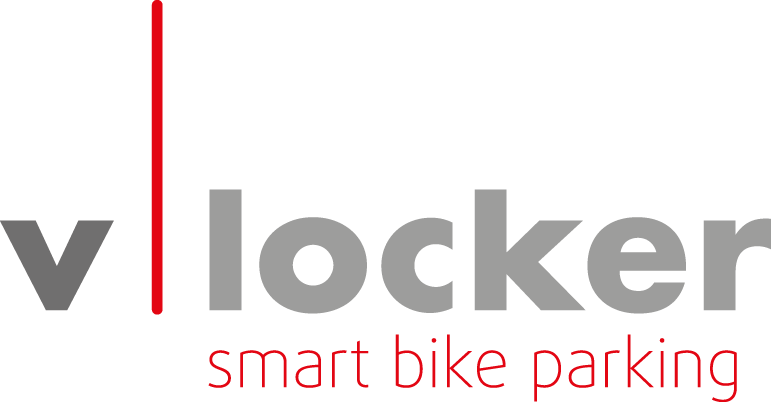Bookings
A booking is the digital manifestation of a box beeing allocated to you. A booking can be started from anywhere in the world and can last as long as you desire. A booking needs to be terminated after using.
Find active bookings
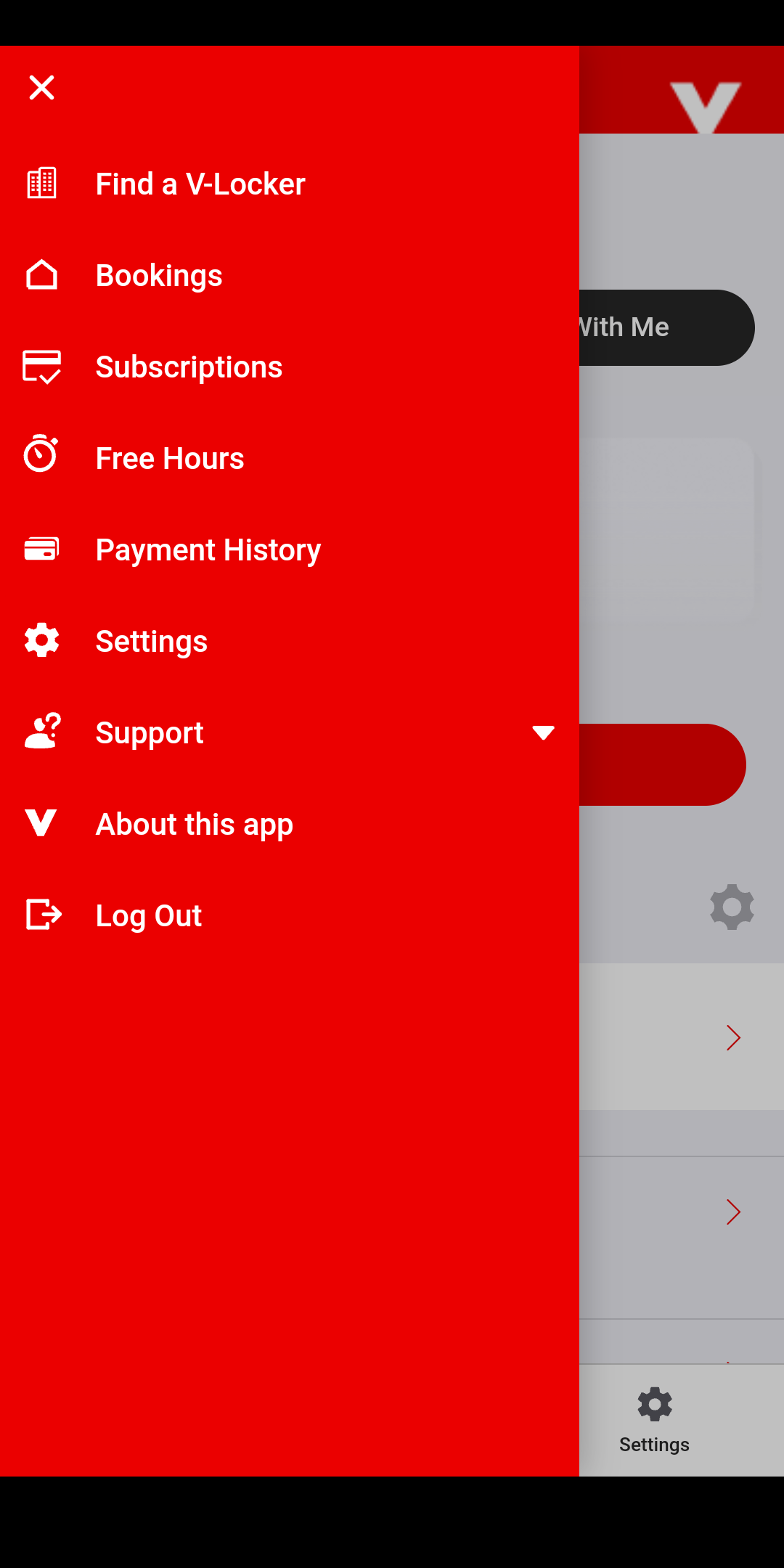 |
|
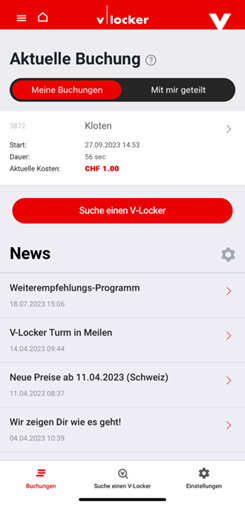 |
|
Create booking
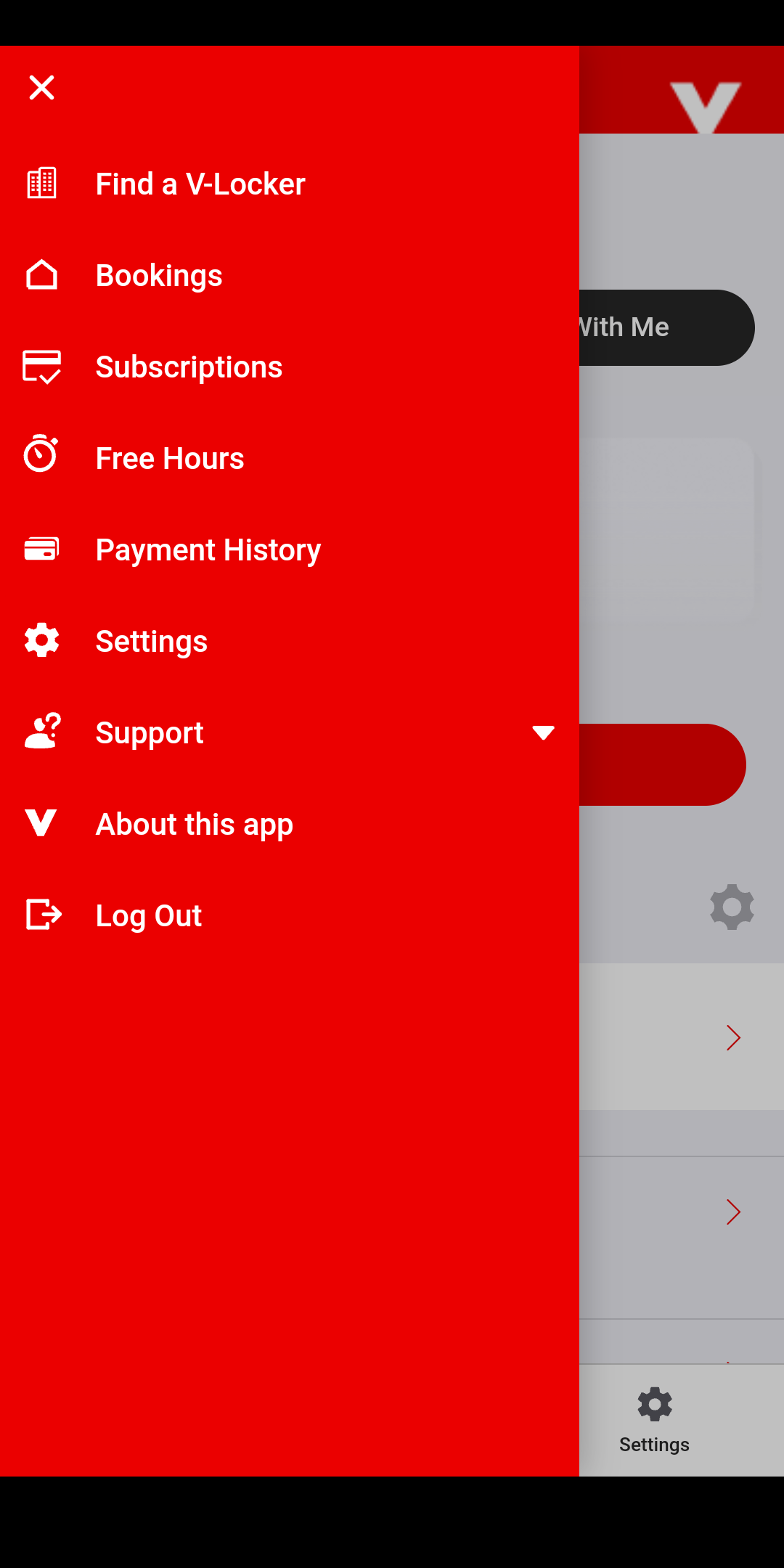 |
|
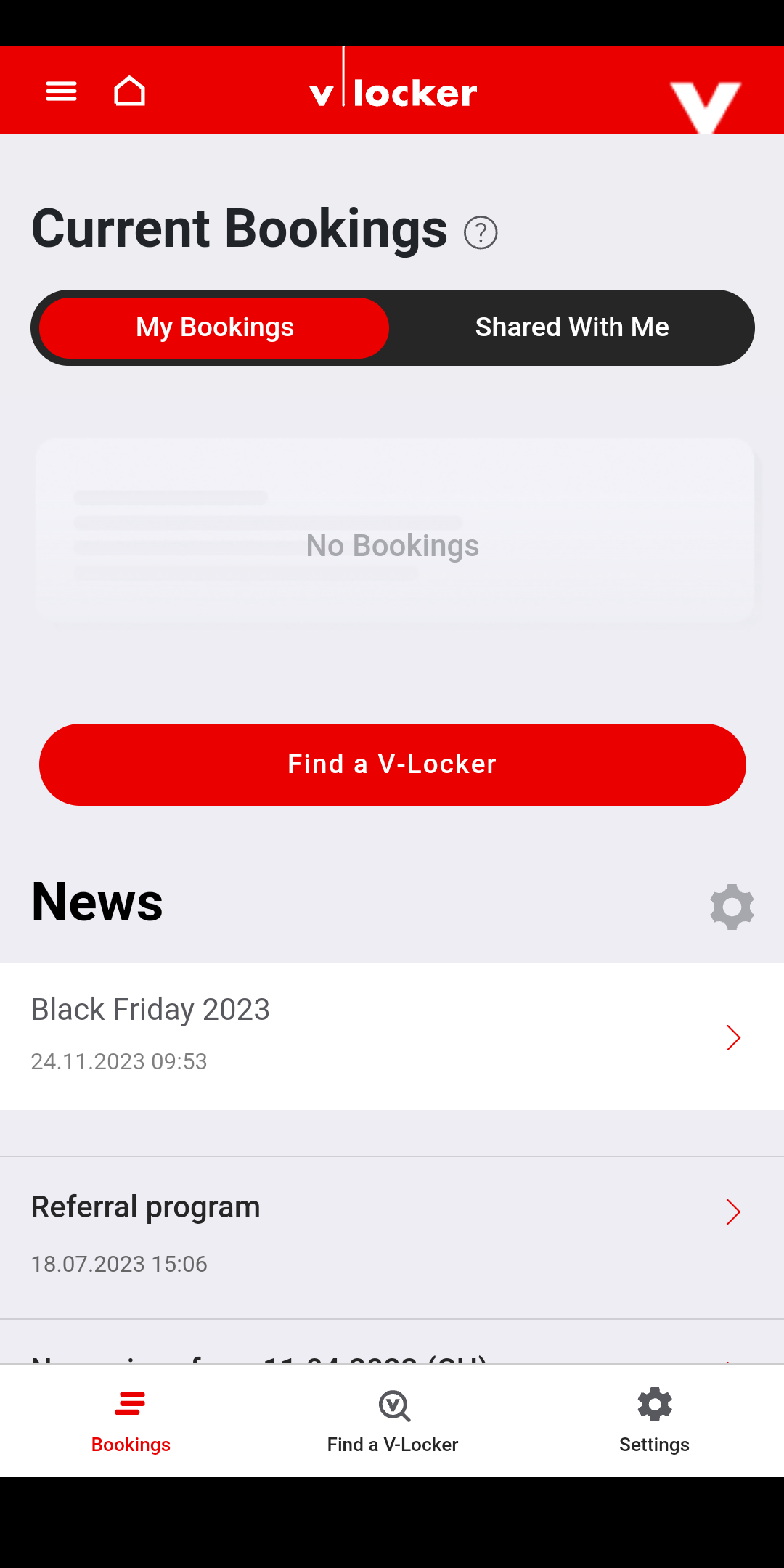 |
|
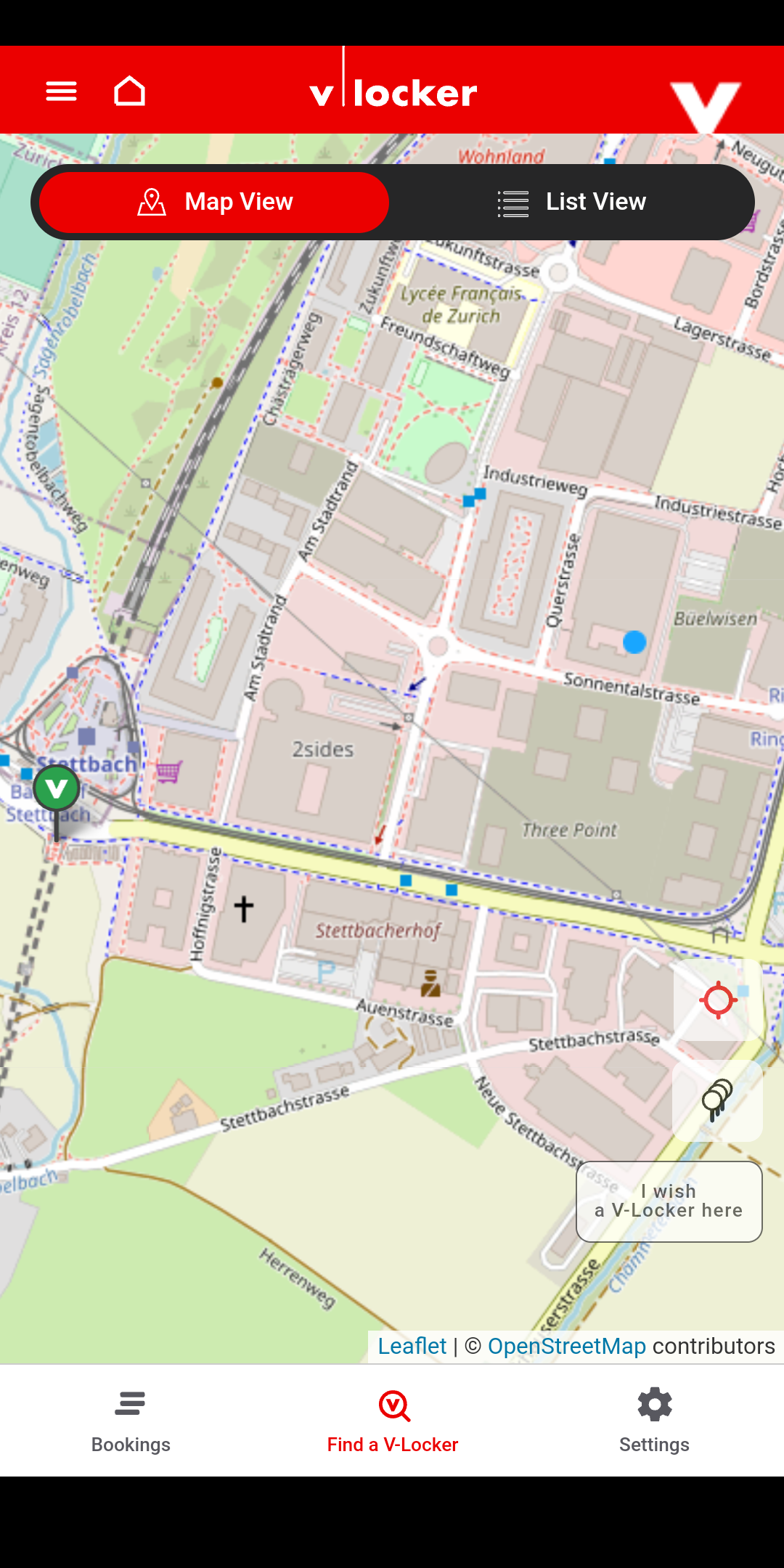 |
Make sure “Allow location sharing” is set. |
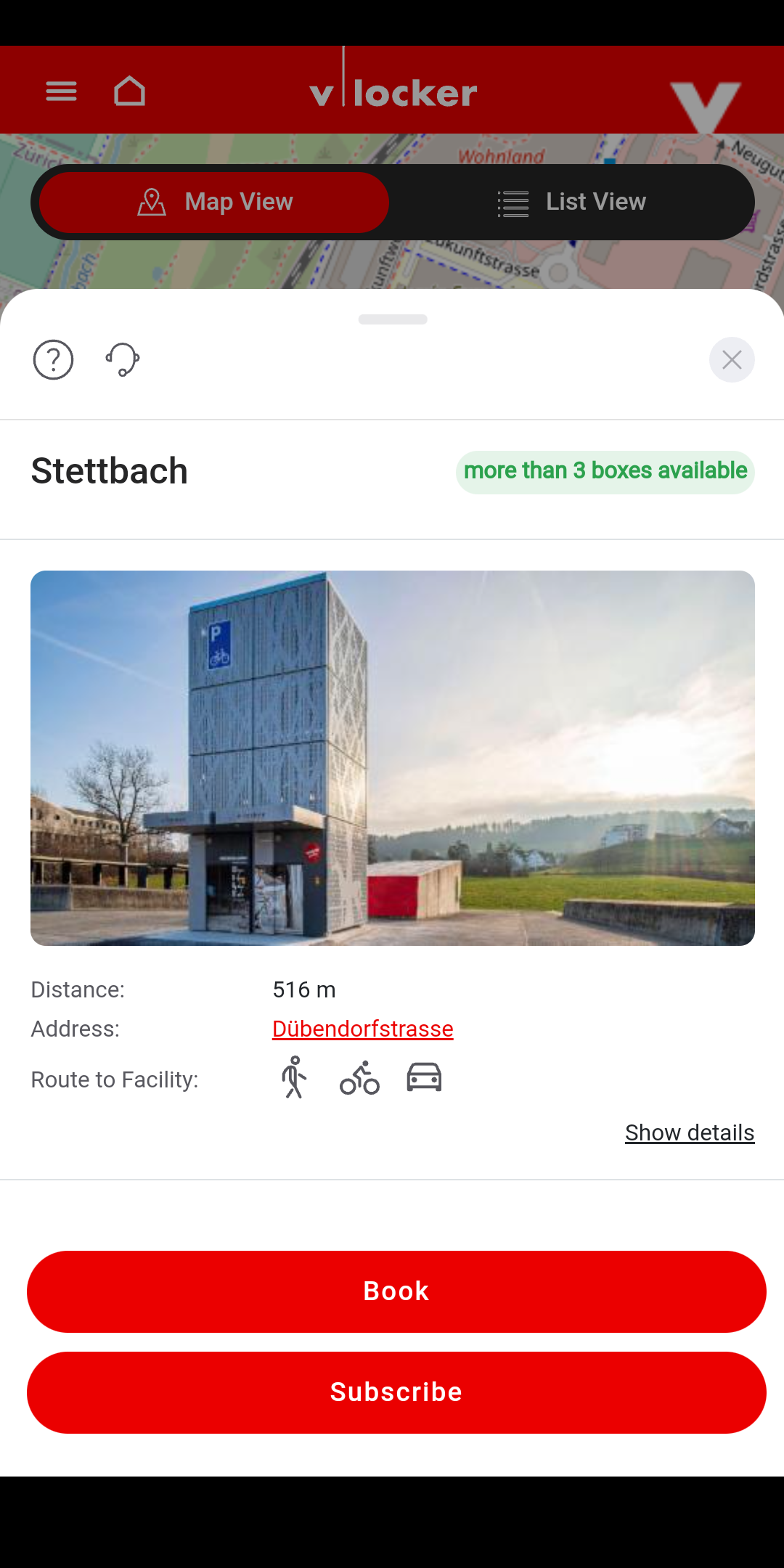 |
Click on "Subscribe" for hourly packages, explenation see Subscriptions. |
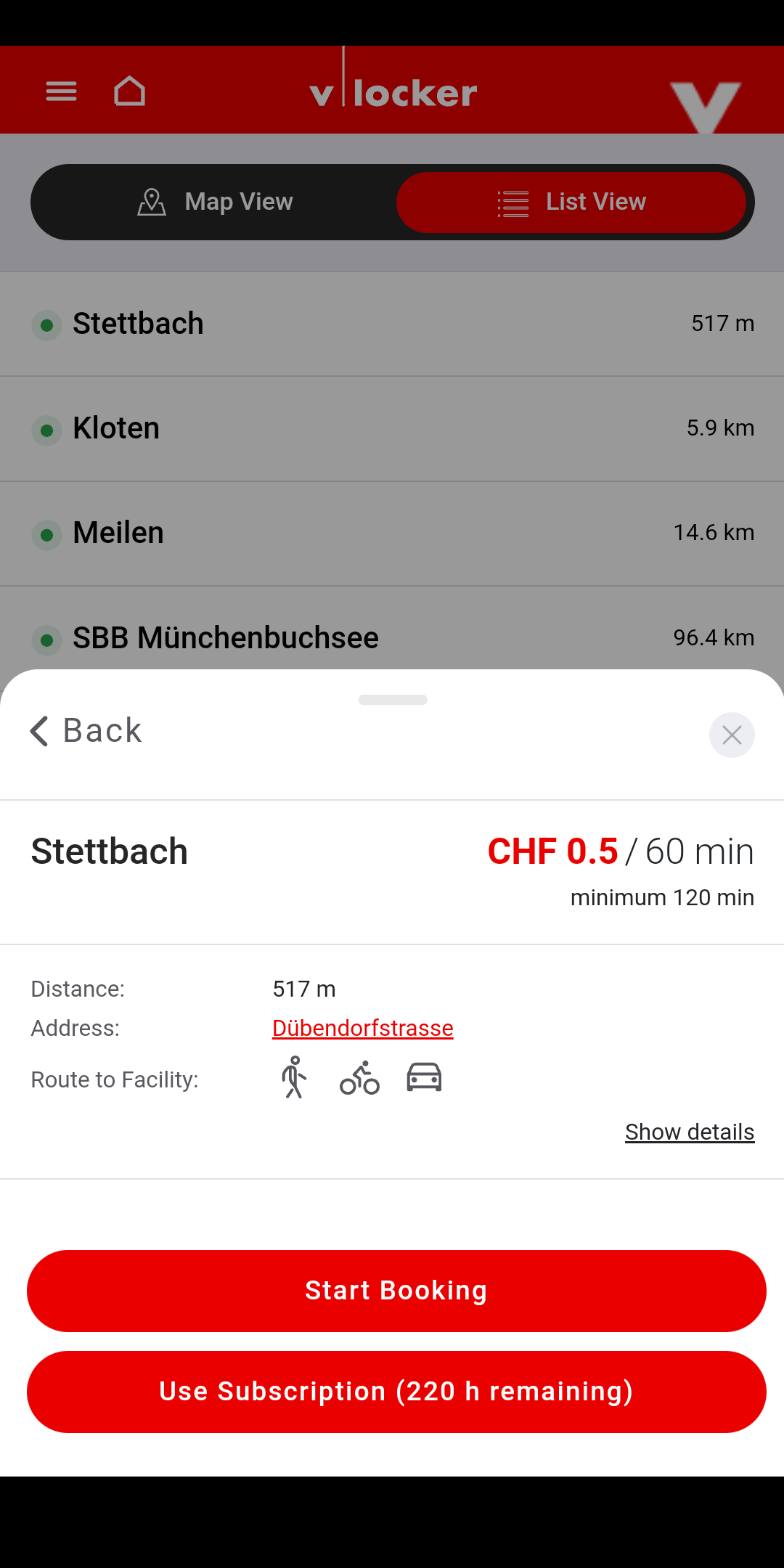 |
If you have a subscription on this facility, use “Use subscription” instead. |
Interact with the tower
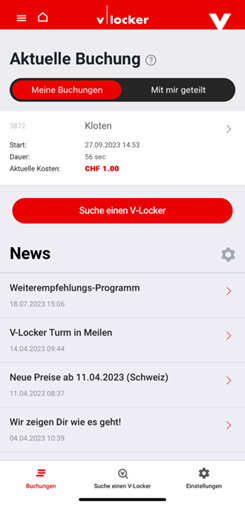 |
|
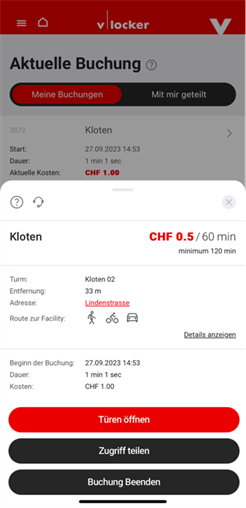 |
"Share access" if the booking is shared with another person. See “Share booking” |
 |
|
 |
|
 |
|
Terminate booking
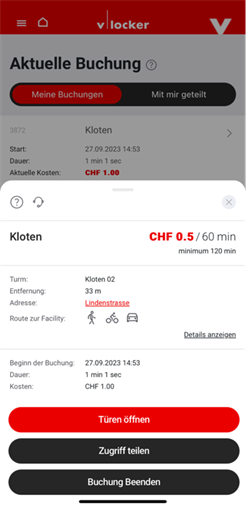 |
|
|
Make sure you took out all your bellongings out of the box before you terminate the booking. |
Pay booking
 |
|
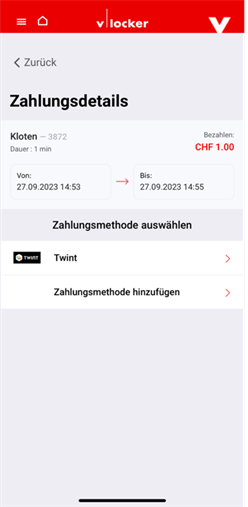 |
To add payment method see here. |
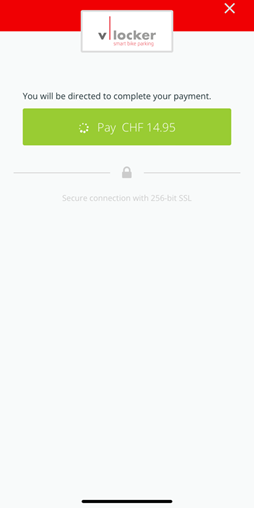 |
|
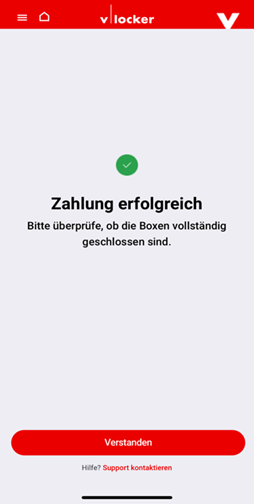 |
|
Share booking
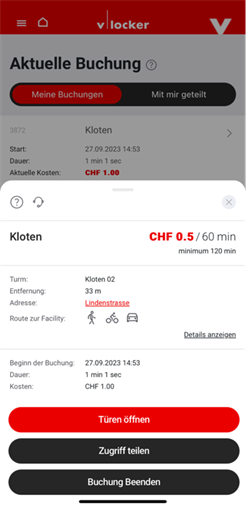 |
|
 |
|
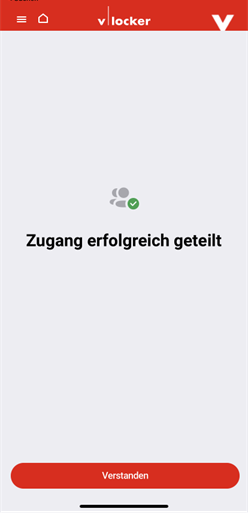 |
|